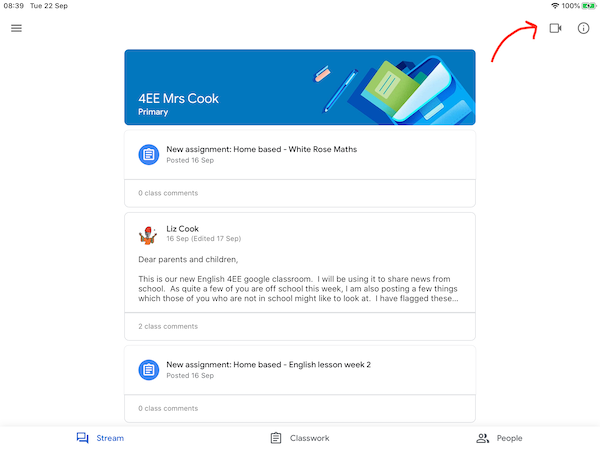Here is a quick and easy guide for joining a teacher-organised meeting through Google Meet.
1. Things to check before joining a teacher-organised Google Meet
Before joining a teacher-organised Google Meet, make sure:
that you have your child’s Google Classroom account setup on the device (computer or tablet or other mobile device) you are using; and,
that it is your respective child’s Google account that is active on the device that you will be using for the specific Google Meet you are joining.
Point 2 is important particularly for households that:
have more than one child in Europa School UK (with each child having their own Google Classroom account); and/or,
share devices between siblings and/or between parents and children.
For the same device, multiple Google Classroom accounts or Google accounts may have been setup corresponding to each child or to parent/s.
If you are using a computer, you can check which Google account is active by opening your browser to google.com and checking the upper right hand corner of the page (as shown in image below).
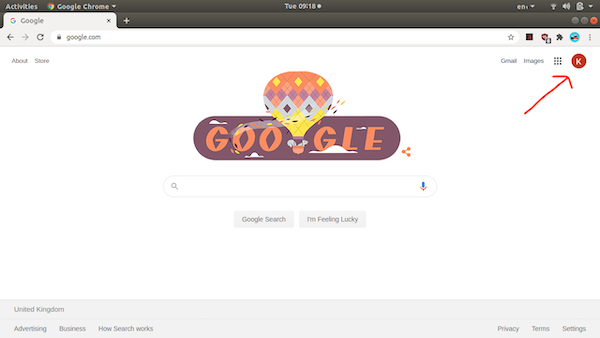
If you are using an iPad or an Android-based tablet, you can check which Google Classroom account is active by opening the Google Classroom app and checking the upper right hand corner of the page (as shown in image below).
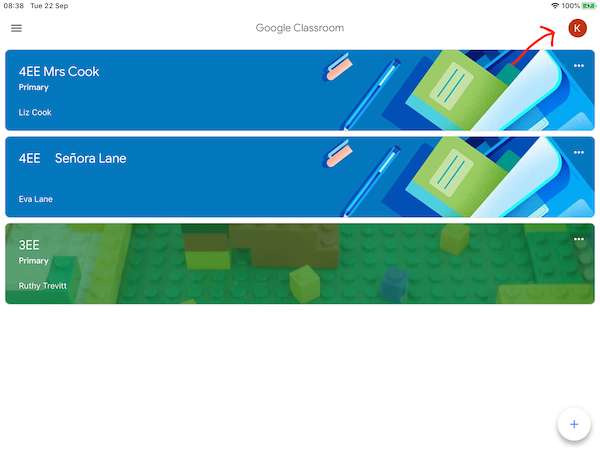
It is likely that you will not be allowed to join the meeting if you are joining using an unrecognised Google account (that is either a Google account that is not associated with the europaschool.uk domain name or a Google account associated with a student that is not in the class of the meeting you are joining).
2. Head to your respective child’s Google Classroom
Once you have ensured that the active account is that of your respective child, head to Google Classroom.
On a computer, open a browser and enter classroom.google.com. This should either lead you straight into your respective child’s Google Classroom account or that you will have to login using your respective child’s Google Classroomm account details.
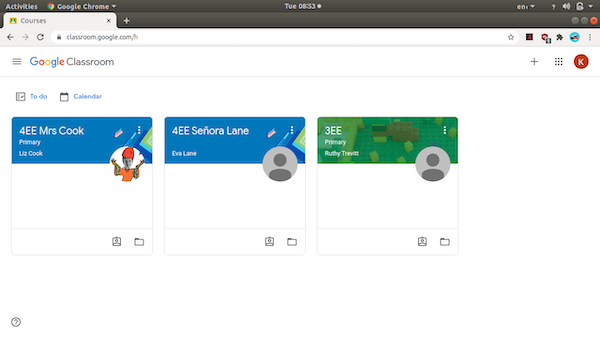
On a tablet device, open the Google Classroom app. If already configured, this would lead you straight into your respective child’s Google Classroom account. If not, you will be asked to login. Here you should use your respective child’s Google Classroom account details.
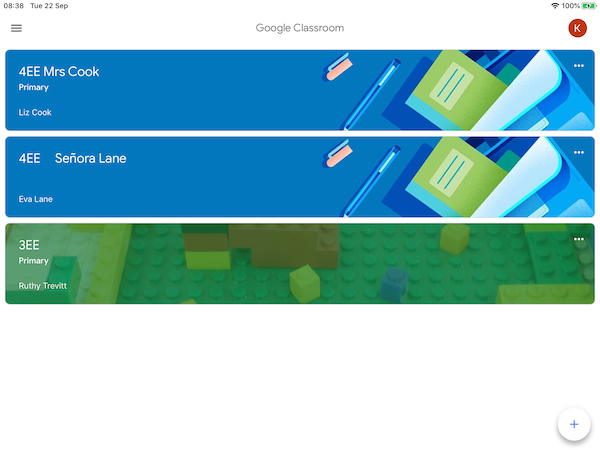
3. Click on the class to which the Google meet is for
Once in Google Classroom, your child’s various classes (usually one per teacher) will be shown. Click on the specific class to which the Google Meet is intended for. If it is a parent’s meeting, it will usually be the class of one of your child’s teachers. Check which one and select that class for that teacher.
On a computer, the choices will look like this. Select one from these classes.
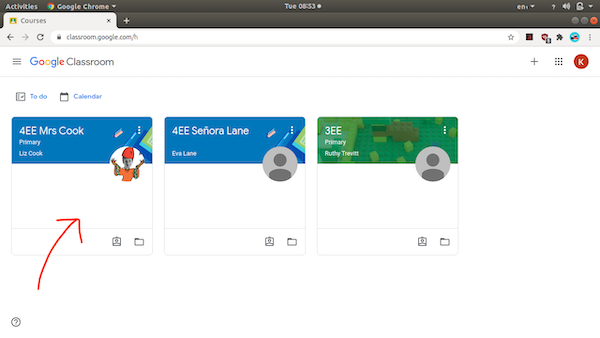
On an iPad or an Android tablet device, it would look like this. Select one from these classes.
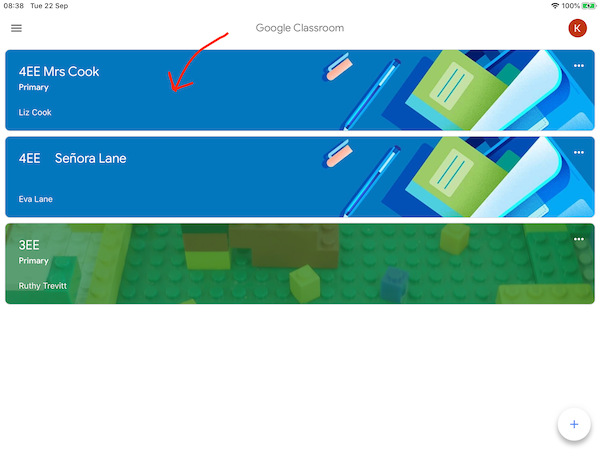
4. Click on the link for Google Meet
Once inside the particular class to which the Google Meet is for, you can now click on the link to join the Google Meet.
On a computer, the link will be found below the name of the class as shown in the image below:
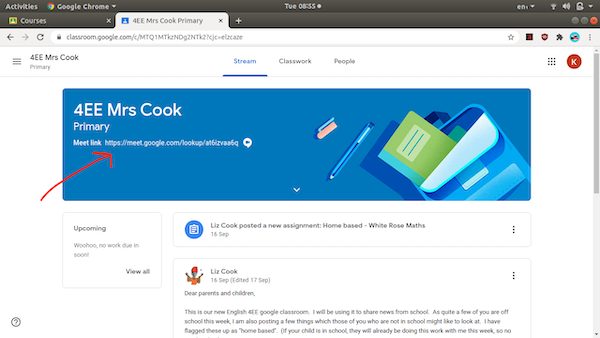
On an iPad or on an Android tablet device, the link will be an icon of a camera found on the upper right hand corner of the page as shown below: